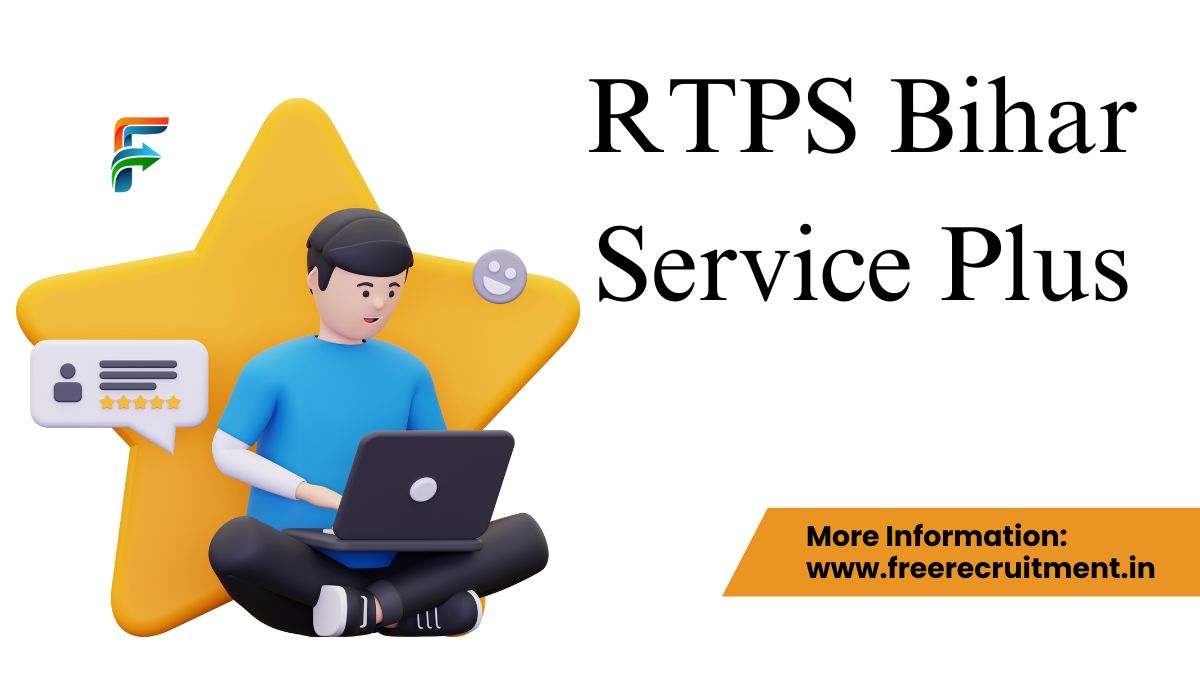RTPS Bihar Online Application Status 2024: RTPS-1,2,3,4
RTPS Bihar Application Status 2024: Gain insight into the status of your online application and download your certificate for RTPS Bihar 2024. Engage with various additional online services provided by RTPS Bihar by adhering to the steps outlined below:
New users should begin by registering to establish a Login-Id and Password. Either a valid Email-Id or Mobile No. is required. Safeguard these credentials for future ServicePlus interactions.
On the Homepage, locate the “Other Services” section on the left. Choose the service you want and log in with your Email-Id and Password or Mobile No. and OTP.
After logging in, select “Apply for Service” on the subsequent page. Thoroughly complete the Application Form and then click [Submit]. Alternatively, you can save it as a [Draft] for future modifications before final submission.
Carefully review the provided information. Make necessary adjustments by selecting [Edit] and then [Submit]. Attach any necessary document(s) by clicking [Attach Annexure] before submitting.
For services that require payment, choose [Make Payment] and proceed with the fee payment. For services without fees, simply click [Submit].
Save or print the Acknowledgment for your records.
Your Certificate/License/Sanction Letter will be sent to your ServicePlus Inbox and/or Email-Id. You may also receive a download link via SMS, providing three methods to access your document.
Receive updates on service status through SMS and Email notifications. Ensure accuracy of Mobile No. and Email-Id details when filling out the Application Form.
Track Your RTPS Bihar Application Status Online – Easy Steps!
To check the progress of your application in RTPS Bihar online, you should follow these instructions:
- Firstly, go to the RTPS Bihar website and find the “Citizen Section” tab on the main page.
- Inside the “Citizen Section,” select the “Track Application Status” option to move forward.
- After clicking, a form labeled “Track Application Status” will pop up on your device screen.
- In this form, make sure to pick the correct choices related to your application. Fill in the requested information, such as the Application Reference Number and Date, and then click the [Submit] button.
- Once you have provided all the necessary details, the current status of your application will be promptly shown on the screen for your convenience.
Technical Support for RTPS Bihar: Steps for Prompt Assistance
If you are in need of technical support within RTPS Bihar, there are specific steps that can be taken to ensure efficient assistance. Initially, individuals can connect with the Executive Assistant at various levels such as Panchayat, Block cum Circle, Sub-Division, District, Division, and Department. Subsequently, the IT Assistant at the Block cum Circle and Sub-Division levels can be contacted through the Executive Assistant for additional support.
In case further aid is necessary, the District IT Manager can be reached through the IT Assistant. For more complex technical issues, it is advisable to contact the DIO / ADIO of the NIC District Centre and Department IT Manager via the District IT Manager. Lastly, for comprehensive assistance, the ServicePlus Team of NIC Bihar can be accessed through the DIO / ADIO of the NIC District Centre and Department IT Manager.
RTPS Bihar: How to Make Online Payments for Services
Certain services may require a fee for access. The applicant must submit the payment to the Service Provider Department through the OGRAS (Online Government Receipt Account System) Payment Gateway, overseen by the Finance Department of the Bihar Government.
Commence by filling out the online Application Form and attaching the necessary document(s). Then proceed to complete the transaction by choosing the [Make Payment] option. You will then smoothly transition to OGRAS from ServicePlus.
Within the OGRAS platform, select the desired “period year” and opt for the “ePayment” method under the “payment mode” section. Choose your preferred Bank for payment processing. Various payment options such as Net Banking, Debit Card, or Credit Card are at your disposal. It is advisable to avoid selecting the “Payment over the bank counter (Cash/Cheque)” option provided under “Payment Mode.”
After a successful payment, ensure to download or print the Acknowledgement from OGRAS or your Bank for future reference. You will be automatically redirected back to ServicePlus at this juncture.
While transitioning between ServicePlus and OGRAS, refrain from closing, refreshing, or interrupting your browser to prevent any disruptions in the payment flow.
Once payment is successful, your application will be promptly submitted on ServicePlus. Occasionally, there might be a delay in updating the payment status to “Success” on ServicePlus, resulting in it reflecting a “Pending” status. If the payment has been deducted from your bank account, avoid initiating another payment.
To obtain a “Success” payment status from OGRAS, perform a “Re-validate Payment” on ServicePlus. If you receive a message suggesting you to “Please try after some time,” it indicates that ServicePlus is awaiting an update from OGRAS. Therefore, continue revalidating the payment intermittently until your application is successfully submitted.
Only consider making a new payment if the previous transaction failed and the application moved to the “Draft” section.
Important Notice: Payments are processed by OGRAS on behalf of the Service Provider Department. Once a payment is made, NIC or ServicePlus cannot refund it under any circumstances.